Is It Really Worth Paying for Canva?
If you’ve been using the free version of Canva for a while, eventually you’ll find yourself wondering if it’s actually worth paying for Canva Pro.
(If you’re not sure whether you should be using Canva or Adobe Illustrator in your business, this post will help you out!)
As a business owner and digital product designer, let me just say, absolutely.
Canva often gets a bad rap in the design department. It’s a template-based software that aims to bring graphic design to the non-designer crowd. And whereas some might argue that this waters down the design industry, I think it makes business ownership in general – and the creation of digital products in particular – so much easier.
While the free version of Canva is pretty robust, there are a few things you get with Canva Pro that will actually save you money every month.
Especially if you find yourself creating a lot of blog images, social media graphics and digital products, Canva Pro falls into that can’t-live-without category.
Here are 5 reasons I couldn’t live without Canva Pro.
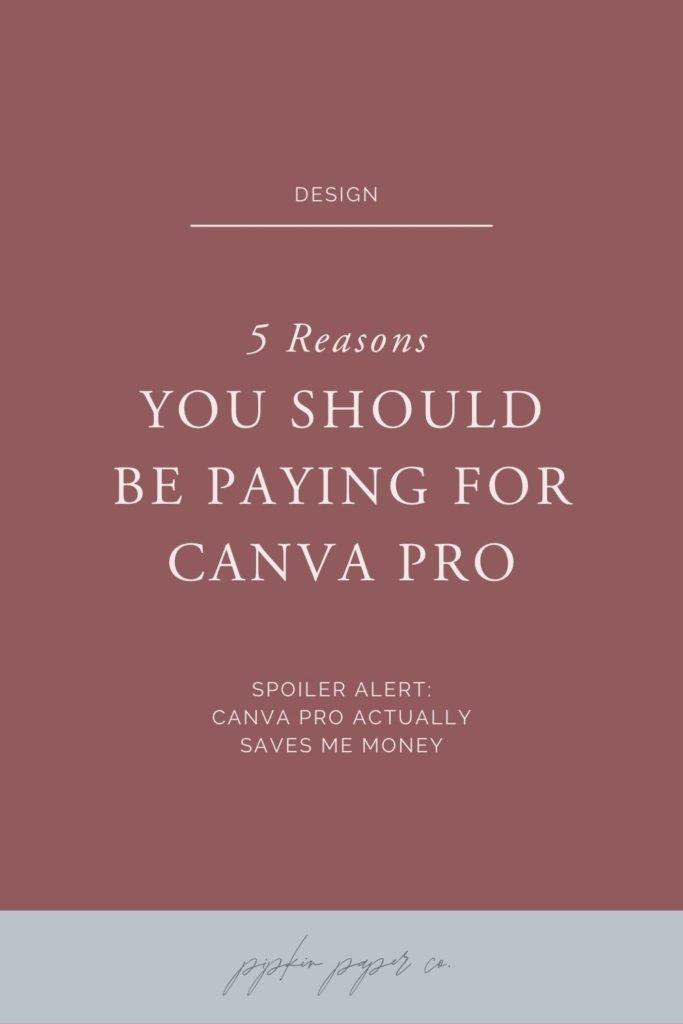
5 Reasons You Should Invest in Canva Pro
I couldn’t run my business without it, so I happily (giddily!) pay the monthly fee. And I recommend all digital product creators and business owners do too.
Here’s why:
One | It saves me hours every week thanks to free design elements
I’m always creating new products, whether it be free downloads for my email list, eBooks for my website or templates for my Etsy shop. And with so much content always in the works, I don’t have to time to create graphics and design elements from scratch.
I used to purchase icons, gifs, illustrations and patterns from Creative Market to use in my designs. But at upwards of $20 per set, I ended up sinking a lot of money into design elements I only used once or twice (or sometimes not all, which is the worst).
But Canva Pro comes with thousands and thousands of free high-quality graphic elements to use in my designs. Some of which look almost identical to elements I purchased at Creative Market.
So, whereas I used to spend $100 or more at Creative Market a month, I’m now only spending $120 a year for Canva Pro.
That’s a massive savings.
Two | I no longer have to spend $$$ on pricey stock photos and mockups
High-quality stock photos and mockups are a must for displaying your digital products (or any products, for that matter) and making consistent sales.
I used to buy all my stock photos individually from stock shops. But these days, I rely mostly on Canva Pro.
I’m really picky about the quality of images I use in my shop, but Canva Pro actually (and might I say, surprisingly) has tons of high-quality options to choose from. All of which are included in the membership.
So, again, paying for Canva Pro actually saves me money.
Next Up: For a list of all the places I used to buy stock photos from click here.
Three | I get more sales with the help of on-brand graphics
Canva isn’t great for creating artwork from scratch. But it’s priceless for creating branded graphics, blog images, Pinterest pins and social media images effortlessly.
For all those things, consistent visual branding matters!
You know how they say a potential customer has to come across your brand 7 times before they’ll buy anything? Well, a consistent brand is how customers recognize you. It’s how you actually build that know, like, trust factor.
So, if you’re struggling to give your images and products a consistent look and feel (it’s hard – even for pro designers!), then you need to take advantage of Canva Pro’s Brand Kit.
This is a dashboard where you can store your brand colors, icons and fonts (yes, you can even upload your own fonts!) all in one place. Then access them easily when you’re updating templates or making your own designs.
This will ensure that you use the exact same heading fonts, accent fonts, colors and logos every single time.
And it gives your brand that professional feeling that you’ve been missing before.
No searching for fonts. No guessing about colors.
Four | I don’t have to waste time designing things from scratch
As a business owner, I’m a huge fan of not reinventing the wheel or spending more time on a task than I need to.
And lord knows I don’t want to design something from scratch when I can easily customize something pre-made.
Well, Canva Pro has premium templates for just about everything:
• Logos
• Flyers
• Presentations
• Business cards
• Instagram posts
• Worksheets
• Infographics
• Invoices
You name it.
Use the template as a jumping off point and customize it with colors, fonts and logos in your Brand Kit to give is a cohesive feel.
Five | I can turn my designs into templates and earn extra money
Canva Pro lets you save all your designs as templates.
What’s so great about that?
Well, two things:
1. If you have an assistant or a team, saving your designs as templates lets you share them with your team members so they can take over making your business graphics.
2. Selling Canva templates is big business right now. As far as digital products go, turning your already-created designs into sellable templates opens up a whole new income stream for you without requiring any more work.
Don’t believe me? Just take a look at Creative Market to see what kind of Canva templates are popular right now.
With Canva Pro you can turn designs you’ve already made into a quick digital product and start selling by this weekend.
At this point, instead of paying for Canva it’s like Canva paying you.
Now, those are the main features that it make it worth paying for Canva Pro. But they’re not all that you get with a membership.
You also get:
• The magical resize feature – Allows you to resize an image or graphic instantly without losing quality or having to start over from scratch.
• The transparency feature – Removes backgrounds from images instantly, which is helpful when designing your own logo or cleaning up product photos for the web.
• Over 100 GB of storage and unlimited folders – When you use Canva to create all the designs for your business and blog, I can’t tell you how helpful all that extra storage is! Especially, if you do a lot of client work. Having individual folders for each of your clients is a godsend.
• The social media content planner – Once you’ve designed your content, keep up with your content calendar by scheduling everything in Canva’s Content Planner. It’ll let you select a design directly from your Canva dashboard and shedule it 8 different channels, including Instagram, Facebook, Twitter, Pinterest, LinkedIn, Slack and Tumblr.
So, tell me, what tools are you currently using to create your branded graphics? I’d love for you to share them in the comments…
The information contained on this Website and the resources available for download through this website are for educational and informational purposes only. I am only sharing what worked for me, and as such, I cannot guarantee that any products or processes will give you the same results.
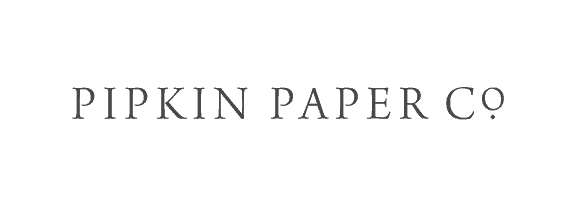
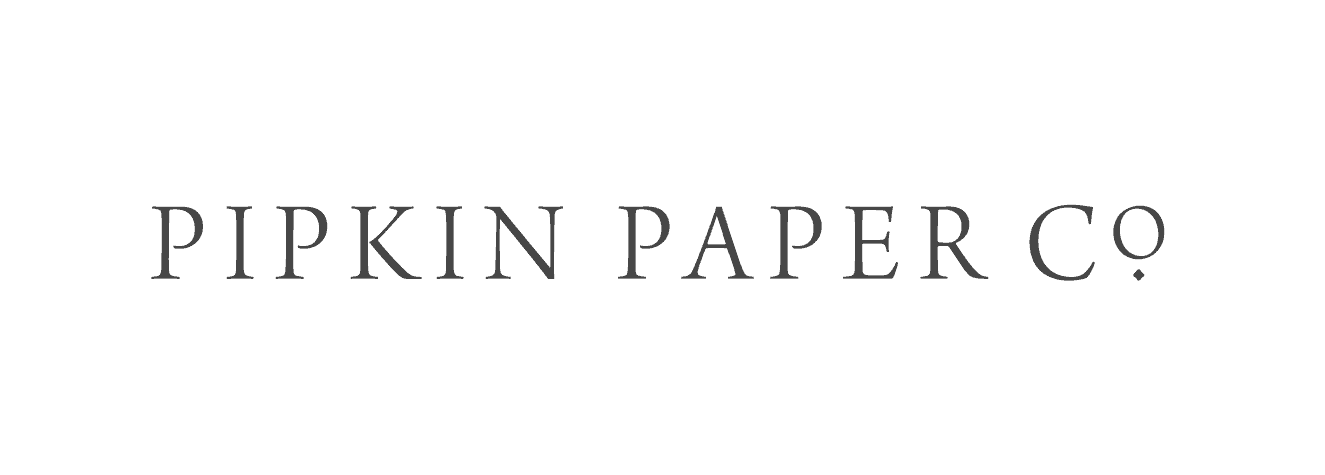
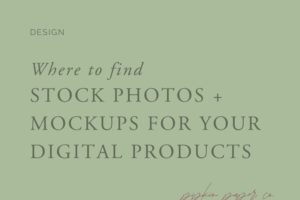
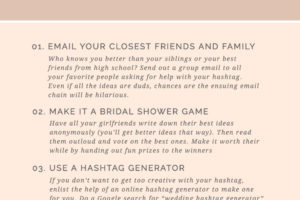

Leave a Reply
We don't like getting spam either. Your email is safe with us.