3 BIG Reasons Your Printer is Not Printing on Envelopes
I’m not here to scare anyone off from printing their own envelopes. But I pride myself on honesty, so I’m just going to say it – what can go wrong when printing envelopes, at some point or another, will go wrong. Having successfully printed over 5,000 envelopes in my business, I can confidently say, here are the 3 biggest reasons your printer is not printing on envelopes.
But before we move on, if you’d like to snag our free envelope template, click here.
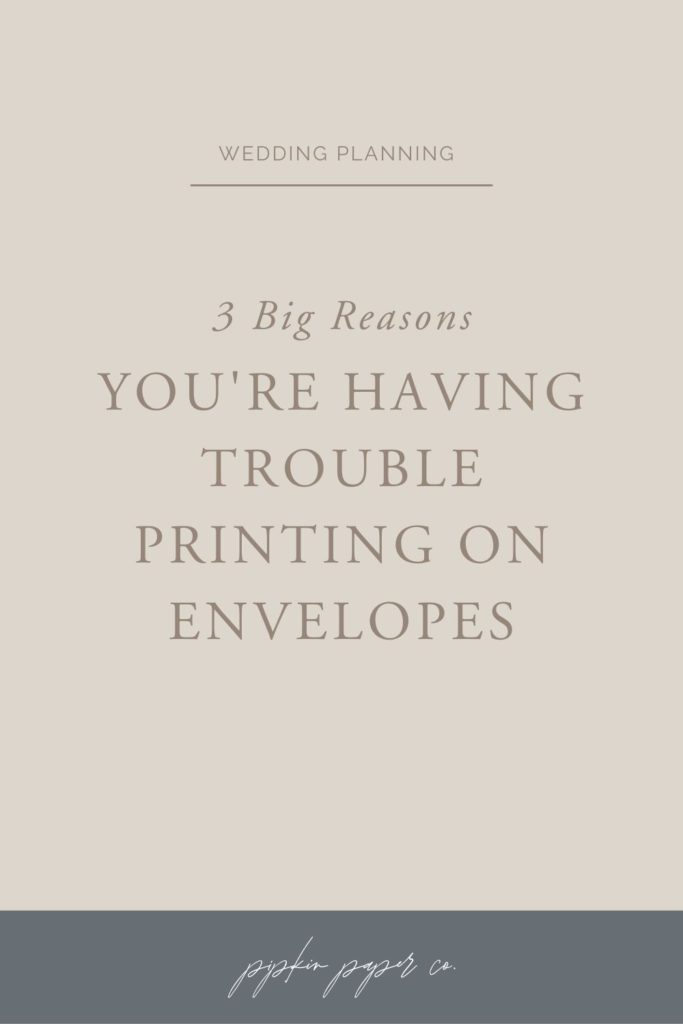
3 Big Reasons Your Printer is Not Printing on Envelopes
Over the years I’ve seen it all: the text is completely out of alignment, the address is twice the size it should be, there are ink stains everywhere and those stinkin’ envelopes keep jamming inside the printer.
Most of the time it has to do with one these three not-so-little things:
One | You didn’t read your printer manual
I know, who actually reads their printer manual? But if you want to print your own envelopes at home, you need to make sure your printer can actually do it.
A lot can’t and you don’t know that until after you’ve spent hours trying to figure out what’s going wrong.
So, here are a few things to look for:
• Media Type. There should be a list of media types, such as plain paper, envelopes, t-shirt transfers, etc., that are allowed. If your printer specifically says it prints envelopes, that’s great! This should be easy. But even if envelopes aren’t listed, that doesn’t mean you can’t print them. It just means that your printer wasn’t designed with envelopes in mind – so the process might be a little trickier.
• Page Sizes. Every printer has a list of page sizes it allows. If you plan to print A7 envelopes, for example, you need to make sure that A7 Envelope is listed as a “Standard Size” or the envelope measurements (in this case 5 ¼” x 7 ¼”) fall within the range of allowed paper sizes.
• Non-Standard Sizes. A lot of printers let you specify any paper size, as long as it falls within the allowed range. Since envelopes come in all sorts of uncommon sizes, ideally you want to be able to type a custom paper size in your printer settings, rather than having to choose from a select list.
All this information can be found in your printer manual. But if you don’t have your manual anymore, Google your printer model along with the word “manual”. Usually, you can find it as a PDF on the manufacturer’s website.
Two | You didn’t set the paper size in your printer settings
If you’re still having trouble with size or alignment, then there’s something messing things up in your printer settings.
Nine out of ten times, it’s because you didn’t set the right paper size.
Printers always assume you’re printing on standard printer paper, even if the document size is smaller than that. So, when you load envelopes in your printer and hit ‘print’ without setting a custom paper size, it thinks you’re still using US Letter (or A4) printer paper.
And that causes all sorts of alignment problems.
Go into your settings and type in the exact measurements of your envelopes in the Printer Paper Size field.
Three | You’re choosing the wrong media type
When printing envelopes, I never change the Media Type in my settings – I always leave it set to Plain Paper.
I’m not sure why, but I have found that choosing Envelope as the Media Type causes issues. Either it limits the page sizes you can choose from and you can’t find your particular envelope size in the list. Or it causes paper jams, tears or other headaches.
If you’ve set the Media Type to envelope and it’s causing issues, try changing it to Plain Paper.
The opposite holds true, too. If you’re having trouble with the Plain Paper setting, try it as Envelope and see what happens.
The information contained on this Website and the resources available for download through this website are for educational and informational purposes only. I am only sharing what worked for me, and as such, I cannot guarantee that any products or processes will give you the same results.
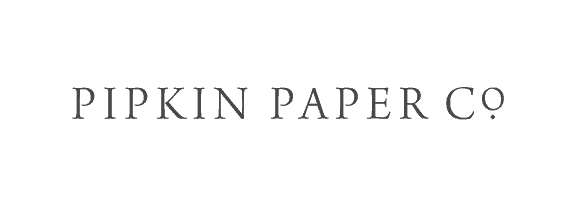
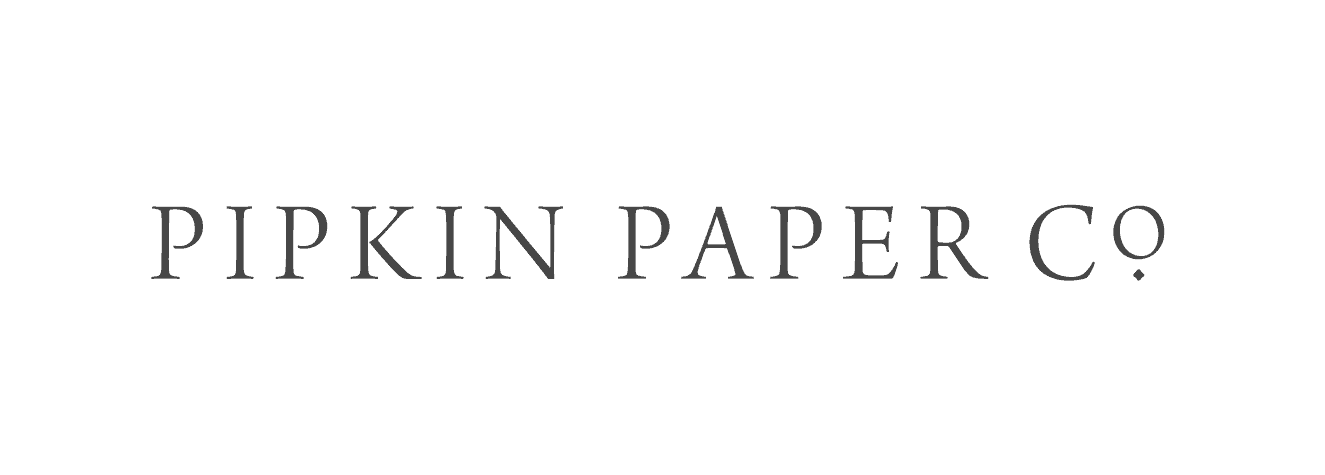

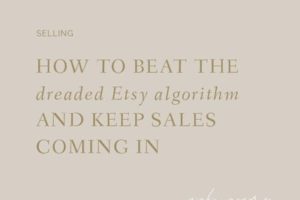

Leave a Reply
We don't like getting spam either. Your email is safe with us.